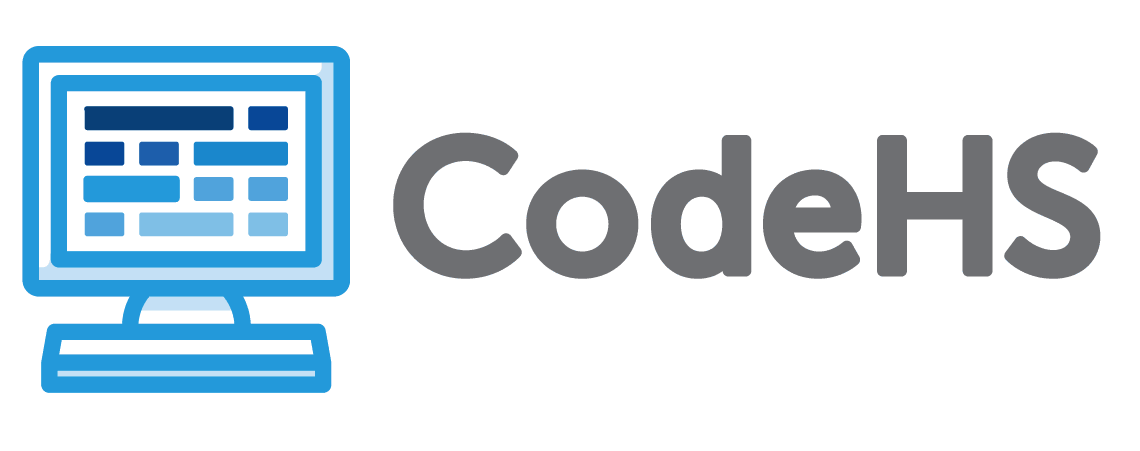
Click on the **open in new window** button to start the simulation. <img src="https://codehs.com/uploads/8302ac6526e8b4f768372dffcd491f9b" width="350"> As you run through this simulation, consider the following questions: 1. Which aspects of installing a Windows OS seem manageable or fairly simple? 6. Which aspects of installing a Windows OS seem difficult? 7. Was there anything that surprised you about installing a Windows OS? 8. Why do you suppose a product key is required when installing a Windows operating system?
Click on the **open in new window** button to start the simulation. <img src="https://codehs.com/uploads/8302ac6526e8b4f768372dffcd491f9b" width="350"> Explore this simulation of a Windows operating system. There are many elements that are interactive but not all capabilities or functions are available. Windows systems are usually set to update automatically, but you can still check for updates manually. Steps to check for updates: 1. Click on Windows Start button in the lower left corner. 2. Click on Settings which is the gear icon. 3. Click on Update & Security. 4. Choose Windows Update in the sidebar. 5. Click on Check for Updates. 6. Any available updates will begin to download automatically.
Malware is software intended to damage a computing system or to take partial control over its operation. These programs can be downloaded due to "user error" when users click on dangerous links or download malicious files. Explore this simulation. Examine the emails and decide whether they are legit or malicious.
Sign up for a free teacher account to get access to curriculum, teacher tools and teacher resources.
Teacher SignupSign up as a student if you are in a school and have a class code given to you by your teacher.
Student Signup